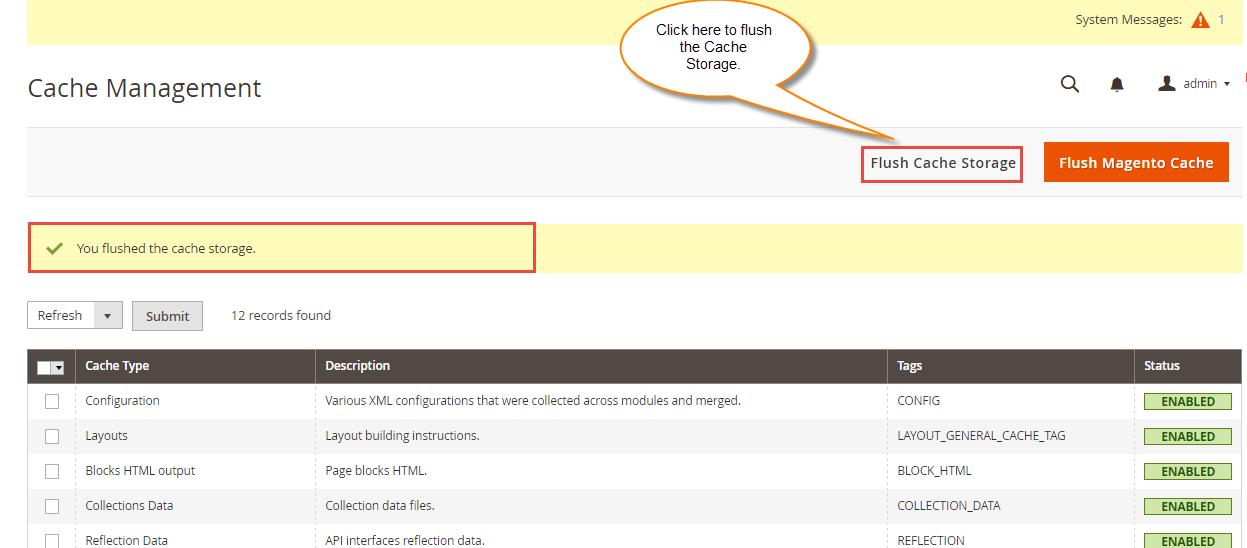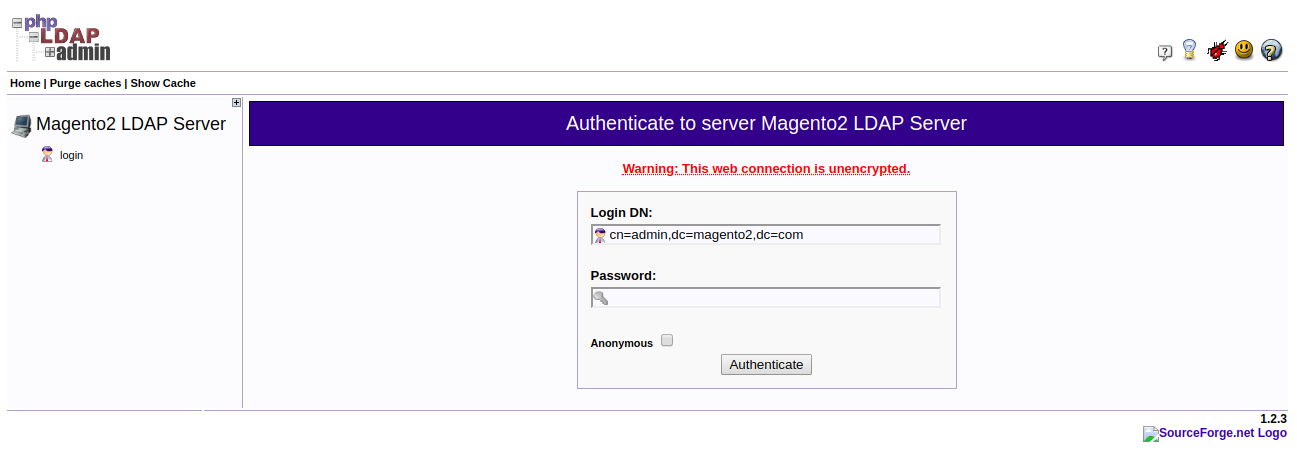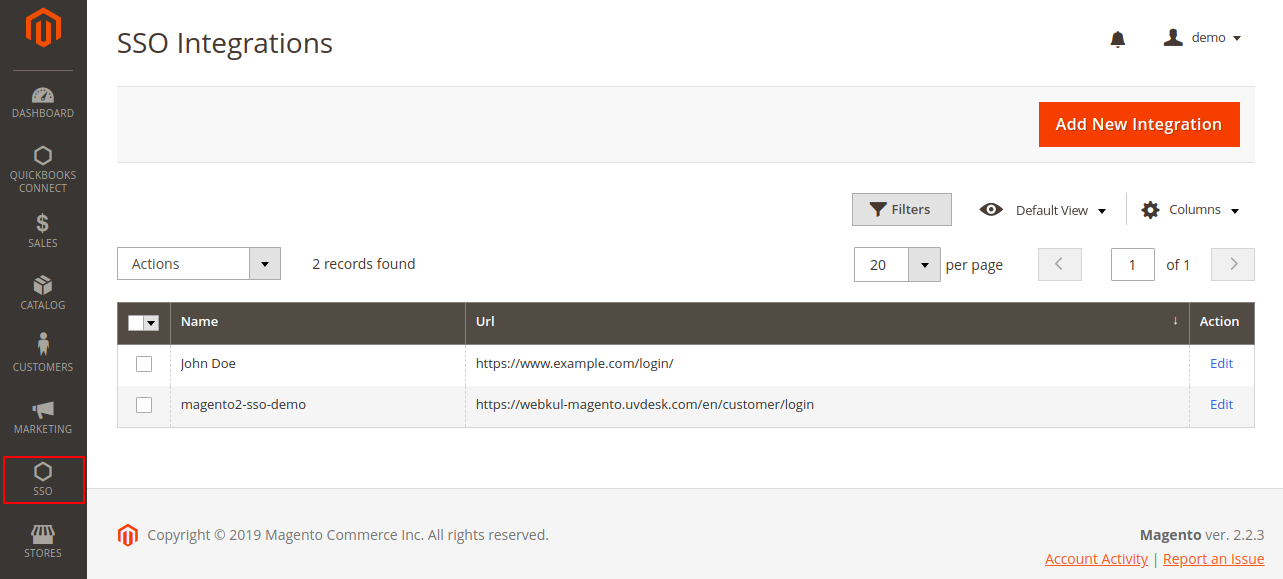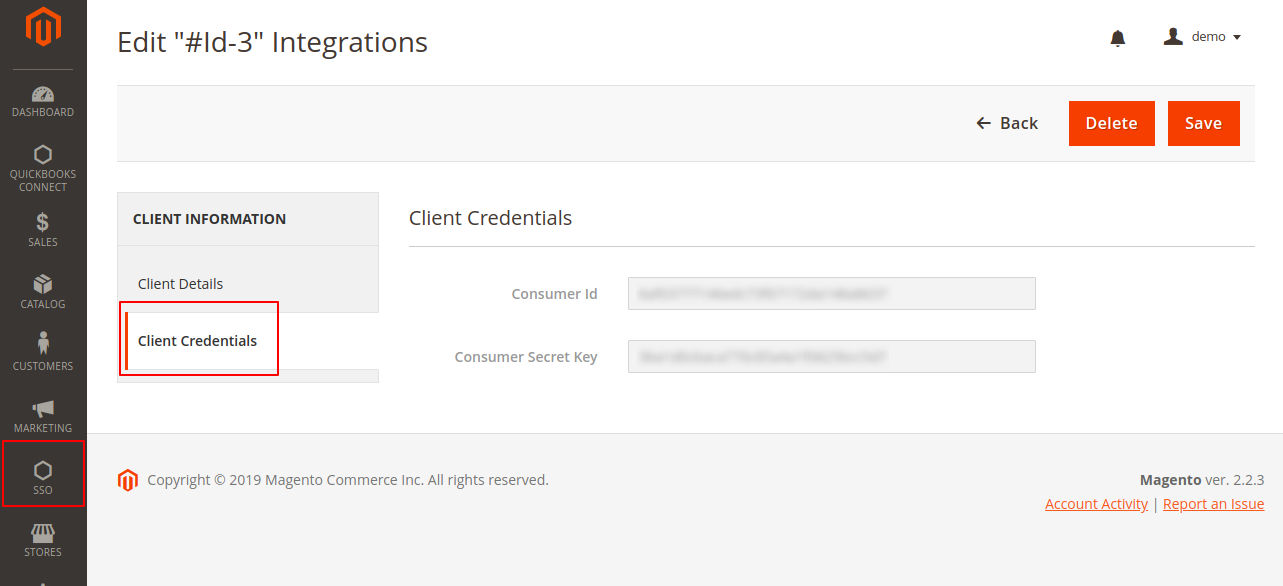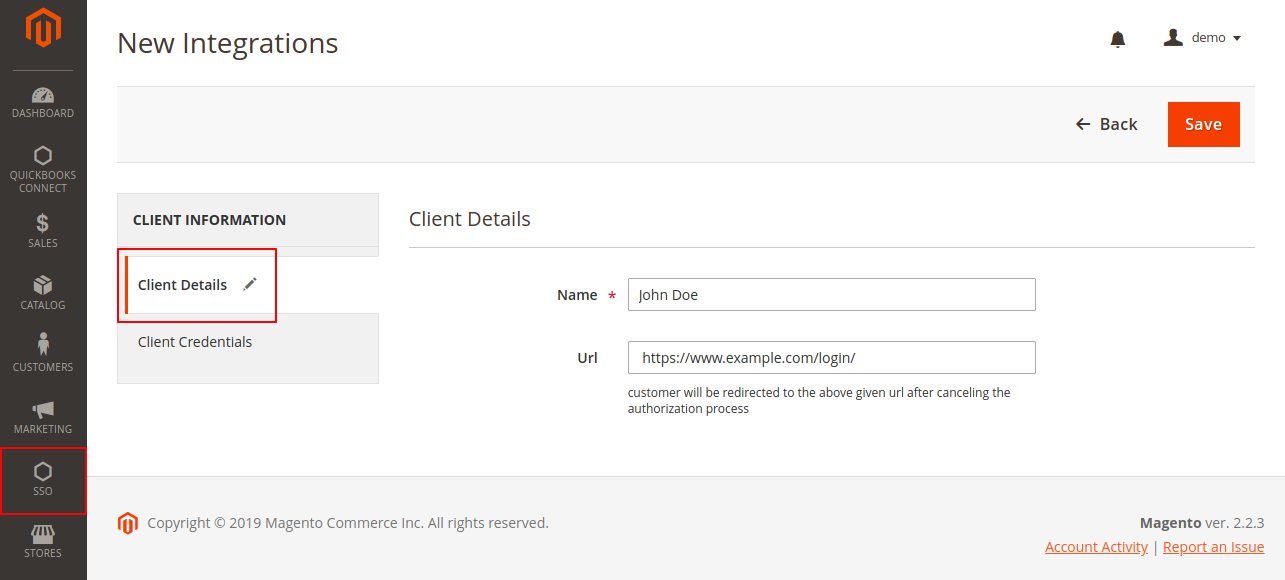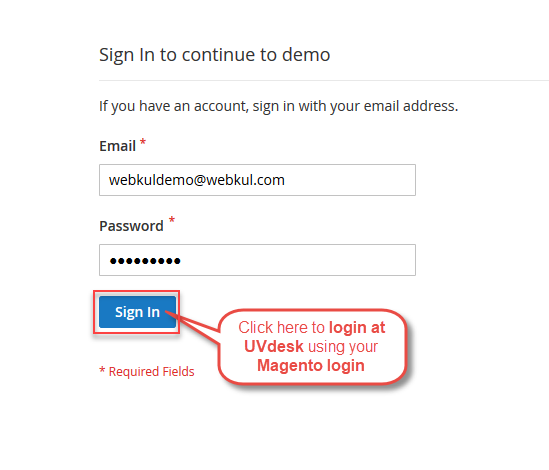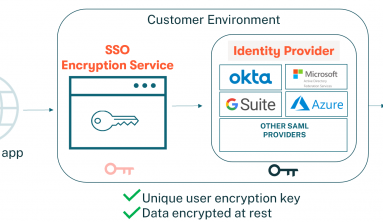Magento 2 SSO or Magento 2 Single Sign-On module allows the integration of the Magento store with third-party applications. The user can sign-in to the third-party applications through their Magento 2 sign-up credentials.
Using Magento 2 Single Sign-On, the admin can easily integrate multiple clients for Single Sign-On using their Magento credentials. The admin can also integrate the UVdesk support portal with the user’s Magento store.
Features Of Magento 2 SSO
- The admin can allow the users to log-in to third-party applications by their Magento credentials.
- There is no need for the user to remember multiple login access of other portals like support portal.
- A user can sign in automatically on a third-party application.
- The admin can easily integrate multiple clients for client Single Sign-On login.
- It is easy for the admin to manage (add/view/edit/delete) all the SSO integrations.
- It helps the admin to integrate the UVdesk support portal with the Magento store.
- The admin’s UVdesk support portal can be integrated with his Magento Store.
- It supports the LDAP server integration for Single Sign-On.
- It also helps synchronize the newly created customers on Magento2 store with LDAP server.
Installation Of Magento 2 SSO
The user will get a zip folder and they have to extract the contents of this zip folder on their system. This folder has an src folder and inside the src folder, there is an app folder.
User needs to transfer this app folder into the Magento2 root directory on the server as shown below.
Thereafter, the user has to run the commands mentioned below in the Magento2 root directory:
First command – php bin/magento setup:upgrade
Second Command – php bin/magento setup:di:compile
Third Command – php bin/magento setup:static-content:deploy
Fourth Command – composer require firebase/php-jwt
After moving the app folder the user has to flush the cache from the Magento admin panel by navigating through->System->Cache management as shown below.
Note: One must install and enable the PHP Extension LDAP in order to use the LDAP feature in Magento 2 SSO.
LDAP Configuration
Firstly, the user will have to authenticate with the Magento2 LDAP Server.

On logging in to the LDAP admin page, the Login DN and Password is to be provided as shown in the image below and click Authenticate.
Simply, click Create new entry here to create an organisational unit as shown below.

Right after, it a page will load up with listed templates. the user needs to select the Organisational Unit checkbox.

Further, you need to enter the name of the organisational unit and click Create Object.

The Create LDAP Entry page will open simply click on the Commit and proceed.

Note:
- The created organisational unit here at the LDAP server needs to be entered in the admin configuration section.
- Since the LDAP server is synchronized with the Magento 2 module. Using this we can also create a customer here and that customer will be directly able to log in to the used integration.
- If the synchronization is turned on the customer created at the admin backend will be visible here as well.

The user can navigate through Stores > Sso Connector > LDAP Configuration so as to set the configurations of the LDAP as shown in the image below.
The admin can set the configurations for the LDAP as follows:
Enabled: The admin can enable or disable Single Sign-On through the LDAP server.
Customer Synchronization: The admin can enable or disable the customer synchronization of newly created customers on Magento 2 store with the LDAP server.
Server IP: The admin needs to add the IP of the server.
Port: The port number is to be added by the admin.
Organizational Unit: The created organisational unit at the LDAP server needs to be entered here in this section.
Domain Component: It is retrieved from the LDAP admin page.
Admin User: We need to enter the LDAP User name over here.
Password: Add the password for the Admin User.
Admin Magento 2 SSO Integration Management
The admin can manage multiple integrations by simply adding/editing/deleting the integration. The admin can add new integrations by navigating through Admin Login -> SSO in the admin panel.
The configurations are set by the admin as follows:
- Add New Integration: On clicking the “Add New Integration” tab the admin can create a new integration.
- View the integrations along with the details such as the Name of the client and the URL.
- Edit an integration by clicking the “Edit” button in the Action column.
Configuring a New Integration
The admin can add new integration by navigating through SSO -> Add New Integration.
On the New Integration page, the admin can configure the Client Details and the Client Credentials.
The admin can configure the ‘Name’ and the ‘Url’ against the Client Details tab as shown in the image below.
The admin can configure the following details:
- Name – The name of the client who can log in using the Magento 2 credentials.
- Url – URL link of the website for SSO integration. If the client cancels the authorization process, it redirects the client to this URL.
As soon as the admin clicks on the “Save” button, it saves the details of the client and generates the credentials, automatically.
The admin can view the ‘Consumer Id’ and the ‘Consumer Secret Key’ credentials under the Client Credentials tab as shown in the image below.
- The admin can simply “Edit” the integration and “View” it. If need be, the admin can make changes in the integration and save it, or even delete the integration.
UVdesk Support Portal Integration
Please Note: To integrate the Magento store with UVdesk the admin must have a UVdesk admin account. The admin can Sign up for free at UVdesk to have the UVdesk admin account.
Benefits Of UVdesk Support Portal Integration For SSO
- The admin can integrate the UVdesk support portal with the Magento Store.
- The admin’s users can log-in to the UVdesk support portal via Magento login credentials.
- The users will be automatically signed-in to the UVdesk support portal of the client.
- After logging in using the Magento credentials, the user can create a ticket for any support query from the UVdesk portal.
Please Note: Download Magento 2 SSO (of UVdesk) for free from the UVdesk admin panel. Click here to learn about Magento 2 SSO (of UVdesk) installation and configuration.
UVdesk Integration At Magento 2 Admin Panel
The admin can add integration for UVdesk by navigating through SSO -> Add New Integration -> Client Details.
- Name – The name of the user for which the admin shall create the SSO integration.
- URL – Add the link of the UVdesk support portal of the admin and save the configurations thereafter.
The admin can use the Consumer Id at UVdesk admin panel for configuring the Magento 2 SSO under SSO -> Add New Integration -> Edit (required integration) -> Client Credentials -> Consumer Id.
UVdesk Magento 2 SSO Configuration
The admin will have to configure the Magento 2 SSO at UVdesk admin panel.
- Store Name of the Magento 2.
- Consumer Id which was created at Magento 2 admin panel.
- Consumer Secret Key which was created at Magento 2 admin panel.
- Website URL of the Magento 2 store login.
Front View For The Users
After the successful integration of UVdesk to the Magento 2, the user will see an option of “Continue with Magento 2 User“. By this option, the user can sign-in to the UVdesk support portal of the admin.
After clicking the “Continue with Magento 2 User” button the user will be redirected to Magento store login.
Tapping the Sign In button brings up the section where the user needs to provide the authorization for accessing the profile as shown below in the snapshot.
Tapping the respective “Continue as Demo” button will redirect the user to the UVdesk portal.
 The user may choose to click on the “Cancel” tab as shown in the image below.
The user may choose to click on the “Cancel” tab as shown in the image below.
As the user clicks on the “Cancel” tab, it redirects the user to the Sign In page as shown in the image below.
Third-party integration like (asp.net, Java, PHP, etc.)
Follow the below steps to integrate the Magento 2 SSO with third-party integration like asp.net, Java, PHP, etc.
1.) Create a button at the client end (like asp.net) to login from Magento. After hitting that button redirect to the following URL.
API to get the token
API Resource :
magentobaseurl/sso/sso/index/redirect_uri/#value/client_id/#value
Method: GET
Response: redirecturl?token=#tokenval
Description: get the token
Note: that redirect_uri and client_id is mandatory field append to URL
2.) After that, at the API end(Magento end) client id will verify that the client is registered at the Magento end or not? If the customer is registered then a login page will appear to log in.
After login, a page appears with authorizing and cancel button. If authorized then a token will be provided and append in the redirect URL. But if the client is already login with some account then a page appears with authorizing and cancel button.
If the client is not authorized then an error message will be shown or the user cancels to authorize then it redirects to the redirect URL.
3.)After that client will hit again the Magento SSO module API with the provided token and client id
API to get the Magento user email information
API Resource :
magentobaseurl/sso/sso/accesscustomerdata/client_id/#value/authToken/#value
Method: GET
Response: JWT encoded string or Array(with error key)
Description: get the user email information
if client_id and auth token verified we send the customer email and name with the expiration of 2 minutes encoded by JWT using client secret key else error will be provided in $response[‘error] form
The client has to decode the data using JWT via the client secret key generated at Magento end with a success or error field.
API to check the detail entered at the client end (UVdesk, asp.net) correct or not
API Resource :
magentobaseurl/sso/sso/checkcredential/client_id/#value/client_secret_key/#value
Method: GET
Response: Array
Description: check the detail entered at the client end is correct?
That’s all for Magento 2 SSO module. If you still have any issue feel free to add a ticket and let us know your views to make the module better at webkul.uvdesk.com.
Current Product Version - 4.0.0
Supported Framework Version - Magento 2.0.x, 2.1.x, 2.2.x,2.3.x, 2.4.x